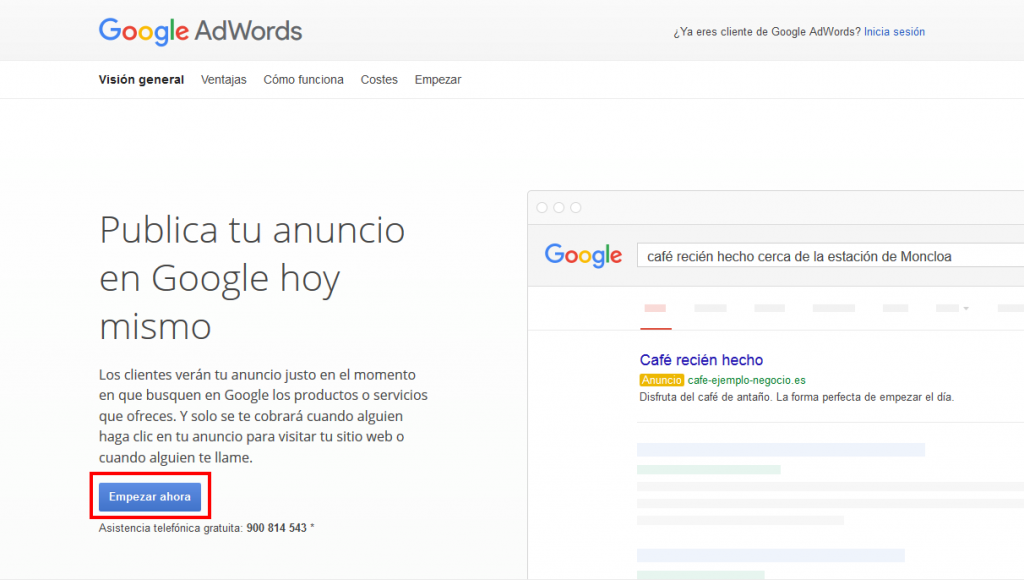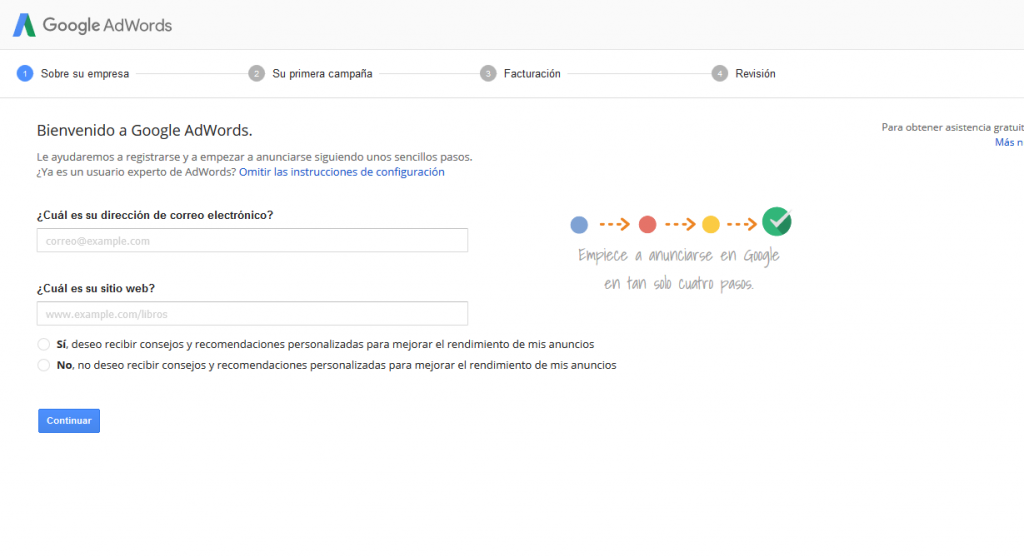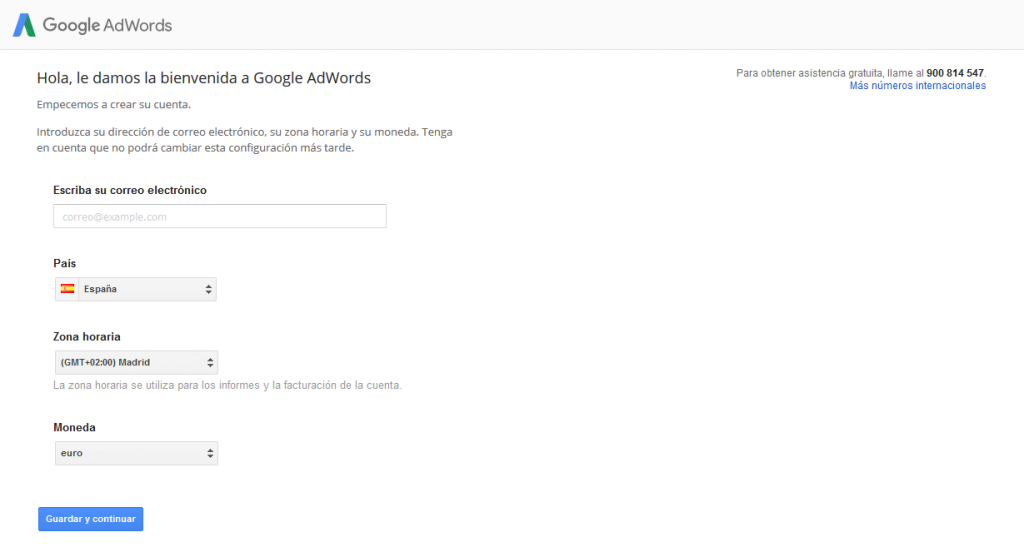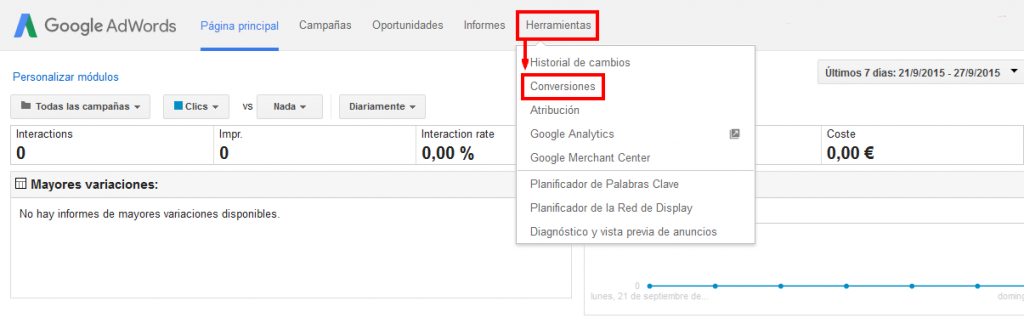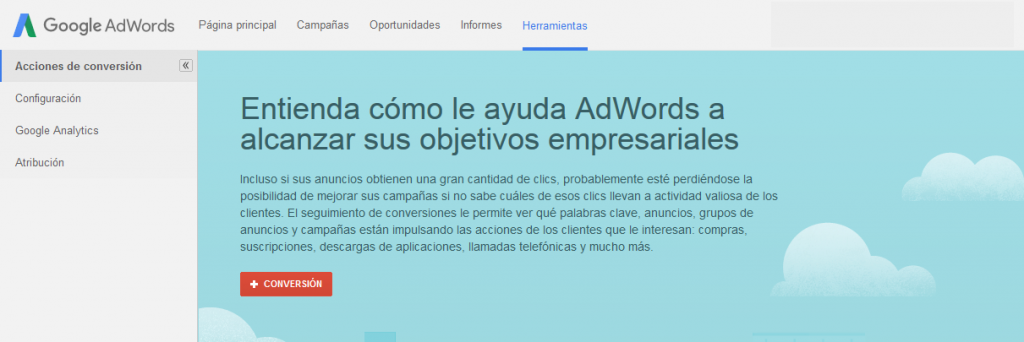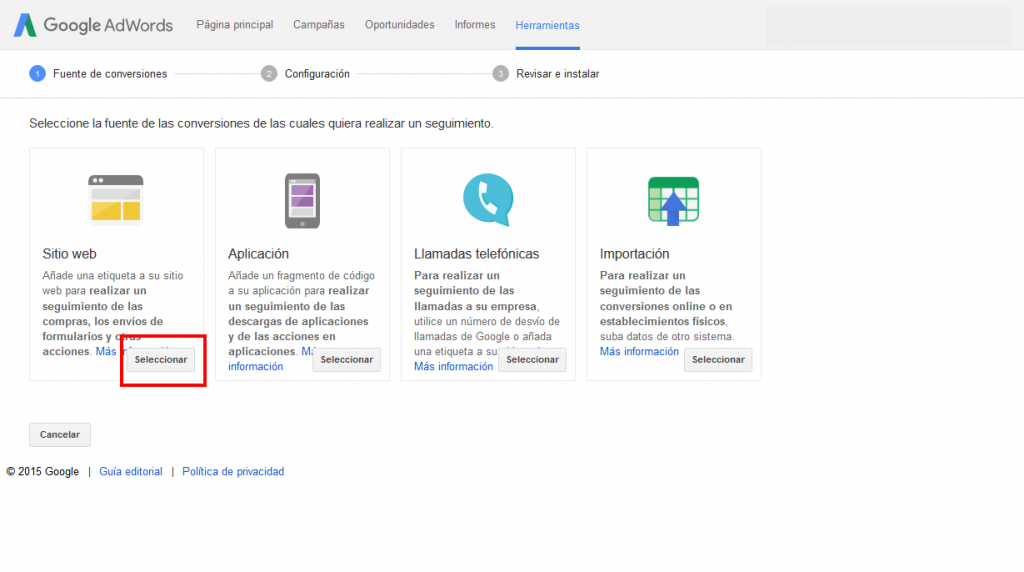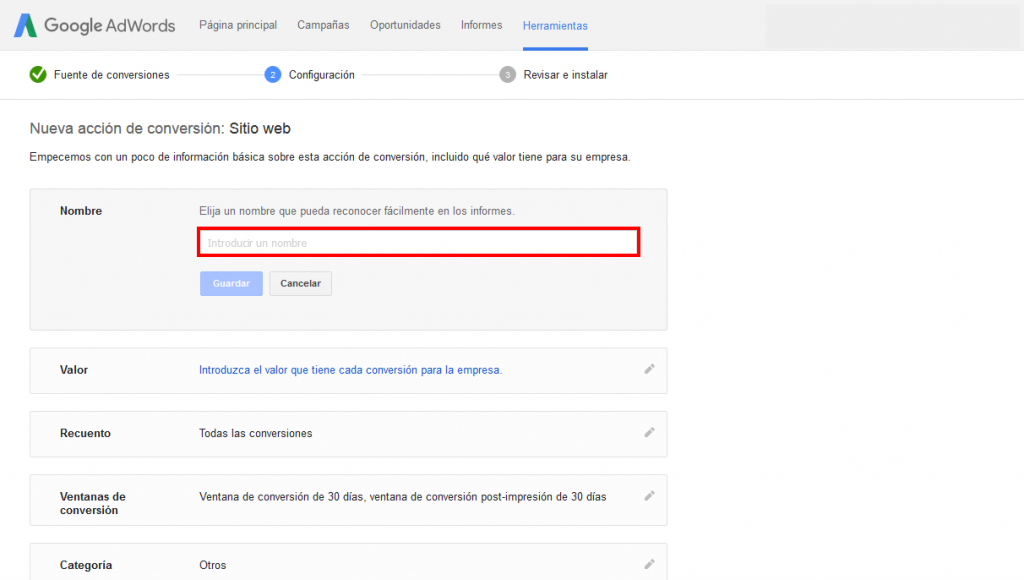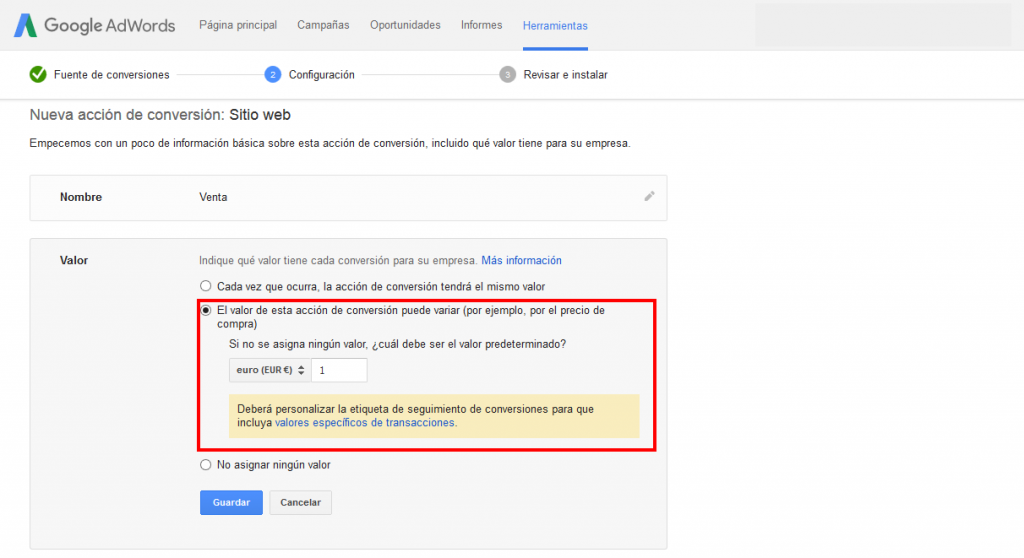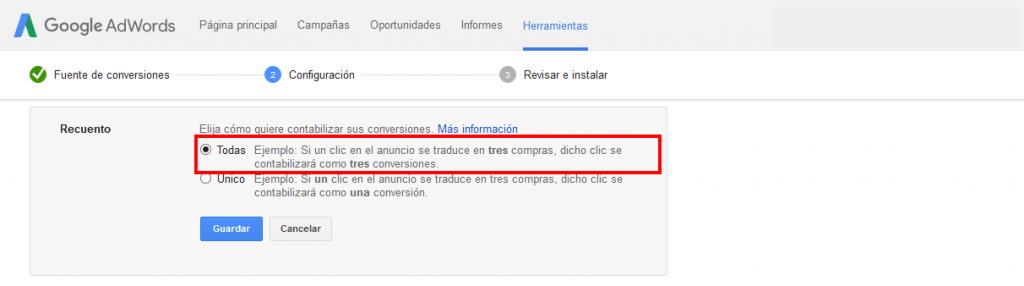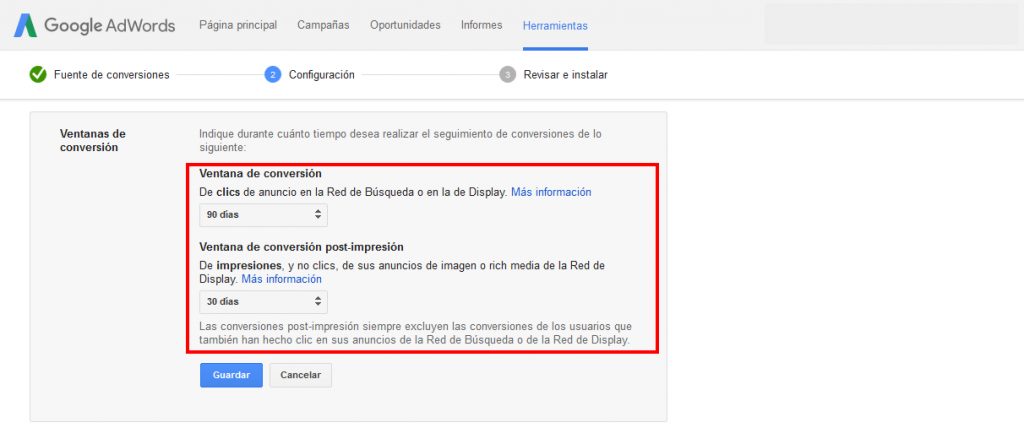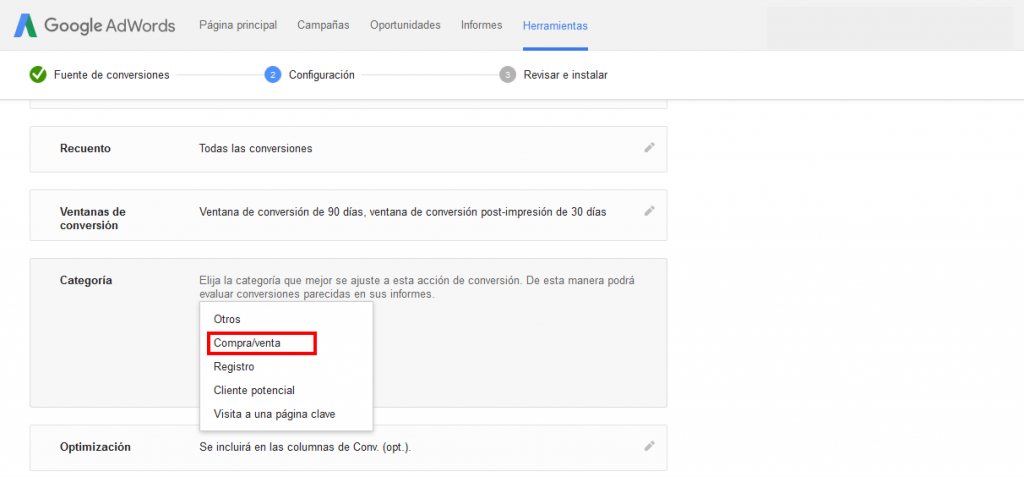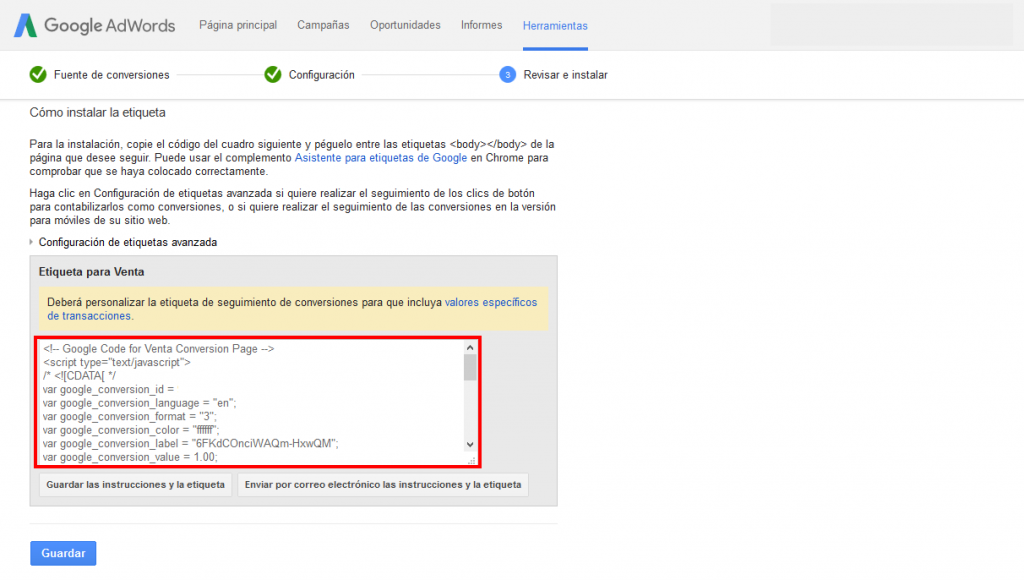Written by Fernando Maciá
Although it is becoming easier and easier to start an online store, there is no point in doing all the work and investment it requires if no one visits or buys from it. One of the basic pillars of any eCommerce is, without a doubt, the visits. We must not fool ourselves, getting visitors who are interested in the products we are going to sell is not easy.
What is Google AdWords and how can it help my online store?
AdWords is one of the solutions to this problem, and thanks to Google’s advertising platform, we can get users to know our store, products and most importantly, to buy. Some of the platform’s benefits include:
- Fast acquisition of users visiting the web.
- Advertisements targeted to potential customers.
- Audience segmentation by location, language and device.
- Measuring results.
When we start an advertising campaign with Google AdWords in just a few minutes, visits to the e-commerce start to arrive, but not just any type of visits, we are talking about quality visits, since we can direct the ads to users who are interested in the products we sell, who reside in a country or who navigate through a specific type of device. In addition, we will be able to measure the results, calculate the profitability and ROI of the campaigns.
Google AdWords is the advertising solution that attracts qualified visitors to our online store.
Next, let’s see how to create a new AdWords account and one of the most important steps in its setup, conversions.
How to create a new Google AdWords account
Creating a new Google AdWords account is quick and easy, in just a few minutes we will have it running and we can start creating campaigns to advertise our online store. First of all we need an account in any Google service such as Gmail, in which we will identify ourselves before continuing.
Once identified, we go to the New Google AdWords account page and click on the “Start now” button.
You will then see the following screen:
This is the “easy” configuration, which requires you to create a campaign and add a billing method to create an account. Surely this is not the best way to create an account, since in order to plan a campaign we will have to have thought about a strategy, objectives and, for this, we will probably have to use the “Keyword Planner”, a very useful tool found within the platform. I will therefore explain an alternative solution.
In the previous screen, we can see a link that indicates “Skip billing instructions”, by clicking on this link we can skip this configuration that we will be able to fill in later.

It is very important to choose these data carefully, as the platform does not allow you to modify them once the account has been created. Click on Save and continue to go to the next step.
When creating a Google AdWords account, the email, time zone and currency must be correctly defined, as these cannot be changed later.
We now have full access to the Google AdWords platform and can take a look at it, use the keyword planner and set up conversions.
How to set up conversions in Google AdWords
Next we are going to see how to set up conversions in our online store, but first I would like to explain what we call conversion.
A conversion is a goal that we want to achieve through advertising campaigns. For example, a sale in an online store, a user submitting a contact form or receiving a call from a potential customer. Measuring conversions is one of the bases of success for AdWords campaigns and therefore for the success of our eCommerce. Thanks to the conversions we can track the campaigns, optimize them to get more conversions and measure the campaigns to see if they are profitable.
A conversion is a goal we want to achieve, such as a sale, submitting a form or receiving a call from a customer.
To set up the conversions, we first need to obtain the conversion code. To do so, go to the Tools menu > Conversions, located at the top of the platform.
The first time we are going to configure them, the following screen will appear, in which we have to click on the “+ Conversion” button
Now we will have to select the conversion source which is where the conversion will take place, in our case it will take place in the online store, therefore we select “Website”.
Now we will add the bulk of the configuration. First add a name and click on the save button. In this case, we have called it “Sale”.
Now we will set the conversion value. This value is the total amount we received from the sale. In the case of the online store, this value will be different for each sale, so we will select the second option, which indicates exactly this case. As default value if no amount is assigned, we can leave 1€.
In the next section, we will select how conversions are accounted for. We will choose “All” because we want to count the total number of sales that have occurred with one click, even if they are more than one per user.
The conversion window is the number of days after a click in which a conversion will be recorded. For example, a user clicks on the ad, accesses the store and does not buy. The same user returns after seven days and makes the purchase. If the conversion window is equal to or greater than seven days, it will post the conversion, otherwise it will not. For the click conversion window configuration, we will select 90 days. In the case of post-printing conversion, we will leave it at 30 days and click on save.
As far as the category is concerned, being an online store, we will select buy/sell.
Finally, leave the optimization section checked by default and click on save and continue. Now, we will be able to see in the upper part a summary of the configuration we have just made and in the lower part we will have the conversion code, which we will have to add in our e-commerce CMS. To do this, we will leave this window open so that we can copy and paste it later.
Now we will have a Google AdWords account with the conversions configured and we will be able to think about which strategies are best for selling in our store and apply them by creating campaigns.